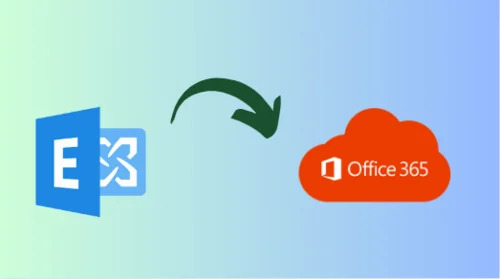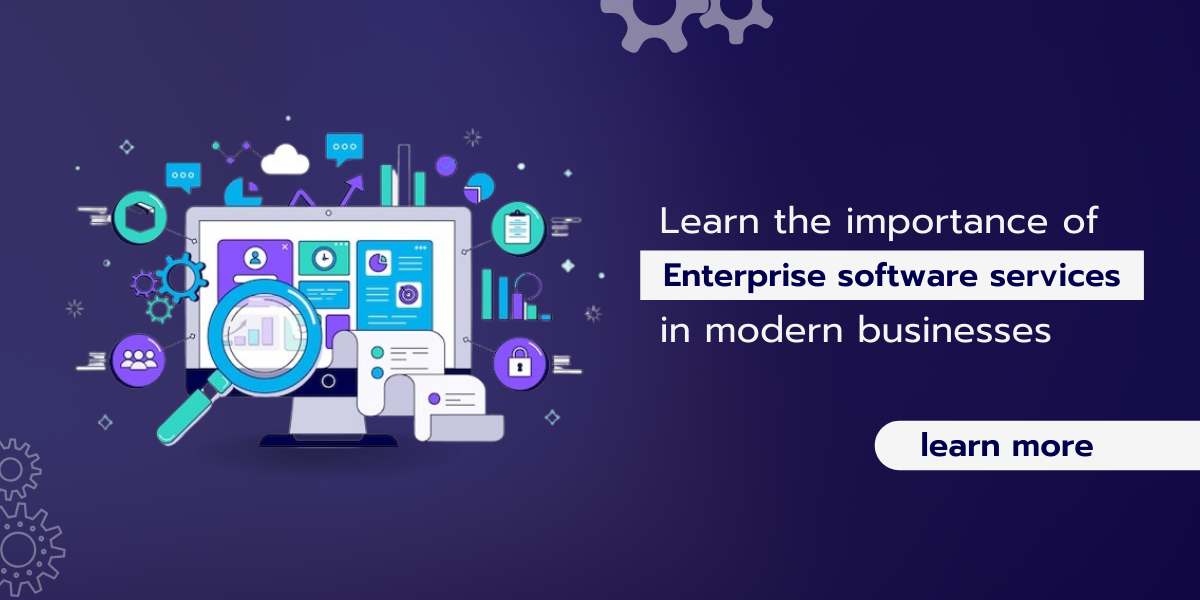Do you need to migrate from Hosted Exchange to Office 365, and you cannot find a reliable solution? If yes, then this guide will help you to know how can you execute this efficiently for improved accessibility and management. Plus, unlock the impressive capabilities and flexibility of Office 365, freeing yourself from the limitations of your existing hosting.
Let’s delve into the advantages of opting for the cloud-based platform M365.
Merits to Switch from On-Premise Exchange to Office 365
There are many functionalities provided by Microsoft 365 that give several pros to the users. Moreover, there is a need to know what is included in Microsoft Office 365. Below are some of them:
- Office 365 brings scalability without heavy infrastructure investments. Subscriptions handle new users, storage, and setup complexities. Switching minimizes maintenance costs while offering full on-premise features and extra perks.
- Trust Microsoft for robust data security against theft, technical faults, and disasters. No more concerns about breaches or vulnerabilities.
- Automated updates in Office 365 eliminate manual tasks, keeping users up-to-date without server downtimes.
- Enjoy seamless operation, minimal server downtimes, and uninterrupted workflow, a significant shift from on-premise setups’ potential disruptions.
As above we discussed the advantages of preferring M365 over Exchange Server. Next, if you are curious about how to initiate the task, then, don’t worry we will learn the same.
How to Migrate from Hosted Exchange to Office 365?
For the transition, there is a technique called Minimal Hybrid Configuration that will help. Below are the instructions to proceed with the procedure:
Step 1: Verify Domain Ownership
To start migrating to Office 365, ensure your domain ownership is verified. Follow these steps:
- Sign in to Office or Microsoft 365.
- Navigate to Settings and select Domains.
- Click Add Domain to begin the domain setup wizard.
- Enter your on-premises domain name (e.g., contoso.com) and proceed.
- Choose TXT record for domain verification, a common method for ownership validation.
- After adding the TXT record, wait about 15 minutes before moving forward.
- Click Done, then Verify Now to access the verification page.
- Opt for ‘I’ll manage my own DNS records’ and avoid proceeding further in the domain setup.
Also read: SysTools also opts for Office 365 Migration Services and more. Get in touch with us to discover our extensive offerings.
Step 2: Initiate Minimal Migration
To start the migration, sign in to your Office or Microsoft 365 account using global admin credentials from a computer linked to your on-premises organization. Follow these steps:
- Access the Data Migration section in the Microsoft 365 admin center under Setup.
- Choose Exchange under Select your data service.
- Download and run the Office or Microsoft 365 Hybrid Configuration Wizard via the ‘Download application.’
- On the wizard’s first page, click Next to proceed.
- Leave default values on the On-premises Exchange Server Organization page and click Next.
- Input credentials for both Exchange On-premises and Exchange Online on the Credentials page. Click Next to validate.
- Choose Minimal Hybrid Configuration on the Hybrid Features page, and proceed with Next.
- Click ‘update’ on the Ready for Update page to prepare on-premises mailboxes for migration.
Step 3: User Provisioning
- Choose ‘Synchronize my users and passwords one time (Recommended)’ on the User Provisioning page and proceed.
- Download and install the Azure AD Connect wizard to sync on-premises users with Office 365.
- Run Azure AD Connect with default Express settings.
- After synchronization, view all synchronized users on the Office 365 Data migration page. This one-time synchronization will turn off for your Office 365 tenant.
- In the admin center, navigate to Users, choose Active Users, and proceed to assign licenses to the respective users.
Step 4. Start Switch from On-Premise Exchange to Office 365
- Navigate to Setup > Data migration and choose Exchange.
- Select the users whose mailboxes you want to migrate.
- Initiate the migration process by clicking on “Start migration.”
- Conduct initial tests with a few mailboxes for a smooth transition.
- After migrating all mailboxes, update the MX record to route emails to Office 365.
- Finalize DNS record setup, including CNAME, TXT, and SRV records, for seamless operation.
Note: Traditional technique needs some technicalities, if you don’t perform the process step-by-step. Then you have to face some issues like data loss.
Professionally transition from Hosted Exchange to Exchange Online
To bypass any type of hurdles during the procedure IT specialists are suggested to opt for the SysTools IMAP to Office 365 Migration Tool. Also, we are talking only about this tool because it is the most reliable software among all the tools available on the internet.
This utility supports many functionalities like a date filter for selective data migration. That’s not all, there are other features that this tool provides, about which we will read later, but before that, let us know about its steps:
Step 1. Launch the migration tool and choose IMAP as the source and Office 365 as the destination.
Step 2. Enable the Email checkbox under Workload Selection for mailbox migration.
Step 3. Use the Date Filter to move specific data from the IMAP Server to Office 365.
Step 4. Validate permissions for reading and writing emails.
Step 5. Enter the Destination Admin Email and Application ID, validate permissions, and proceed.
Step 6. Add users for migration using Import Users or Download Template options.
Step 7. Upload the CSV file and input Source App Passwords for desired accounts.
Step 8. Prioritize users or apply filters if needed and start the migration process.
With these instructions, you can perform the process simply. Also, in the next part of the phase, we will talk about the advantages of this utility.
Benefits of the Smart Solution
The aforementioned solution provides many features to migrate from Hosted Exchange to Office 365 which are as follows:
- It offers bulk migration of your information from IMAP to O365.
- Within this utility, the option of Delta migration is there with which you can easily transfer the newly arrived data.
- This provides an option to move your content to Office 365 Regular, Archive & Shared mailboxes.
- There is no issue of compatibility as it supports all the latest versions of the Windows OS.
Wrapping Up
In this comprehensive guide, we covered the solutions to migrate from Hosted Exchange to Office 365. Plus, we will learn the steps of the manual approaches with their limitations. Also, to overcome the drawbacks of the same, we found an intelligent technique to proceed with the task efficiently.